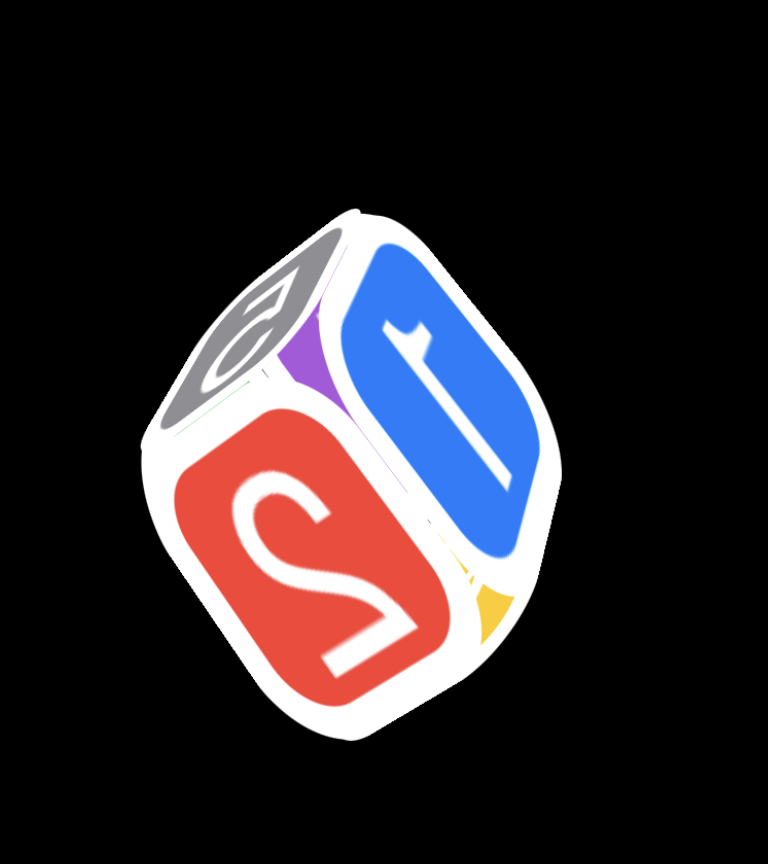
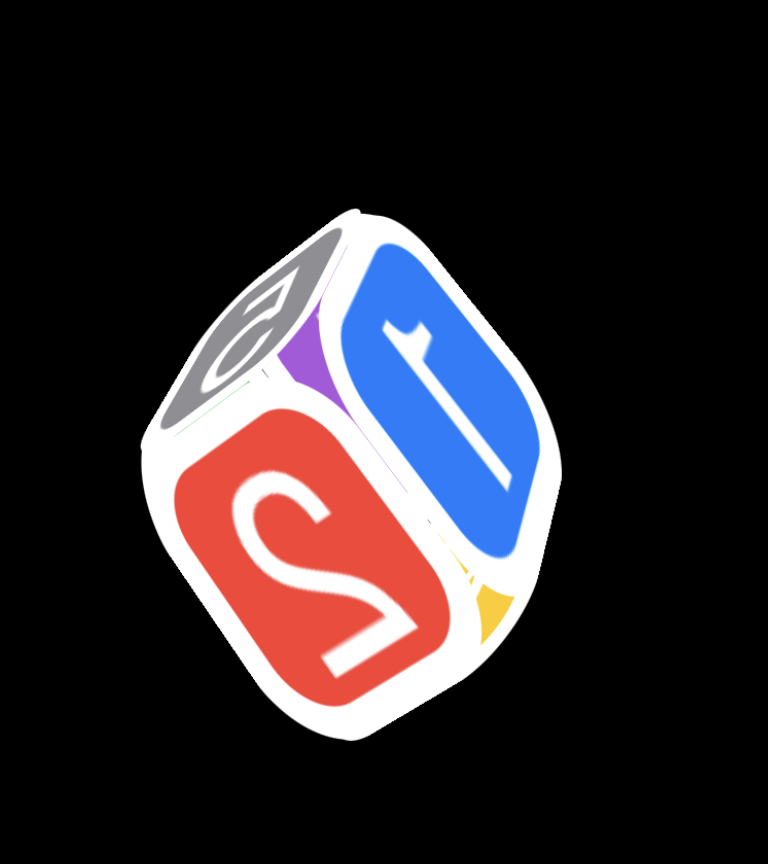
I’ve been researching Core Animation framework for the past few months.
I’ve started with several books on the subject, but I found watching related WWDC videos most rewarding. The presenters put the content in a relevant context which makes it easier to apprehend and learn from it.
1. Introduction
One WWDC session particularly intrigued me: “2011–421 Core Animation Essentials”. They presented their demo named: “Layers in Perspective”, and it showed six layers, forming a flattened cube:
The sixth layer is hiding behind the layer number 5. It has a lower zPosition then the layer above it.

They have also demonstrated opening and closing the cube formation.

So, I have decided to demonstrate that.
Here’s a link to a GitHub repo with the source code:
Core Animation 3D Cube
Here’s the animation:

You can also see it on You Tube
Layers in Core Animation live in 3D geometry. But a layer is a 2D construct, so Core Animation coordinate space is called a 2.5D geometry.
To illustrate that just see what happens when you mess up your transformations.

Layers are 2D objects, they don’t understand the third dimension.
They are like playing cards in space., and there is no depth buffer available.
And also, intersecting layers should be avoided because in the image above, Core Animation needs to do a lot of work.
So just to draw the red layer intersecting only the blue layer, Core Animation needs to
- cut the
redlayer into two pieces - render back part of the
redlayer - then render the full
bluelayer - then render the front part of the
redlayer again
And all that work is for just intersection, and here we have multiple.
2. Building the Cube in 3D
2.1. Setting up the multi-platform project
I wanted the project to fun on the macOS , iOS and iPadOS, so I used AllApples Swift package.
After removing the storyboards and pimping up the AppDelegate and main.swift for the macOS version, and SceneDelegate for the mobile versions, I was ready to start.
2.1.1. main.swift for the macOS
import Cocoa
let delegate = AppDelegate()
NSApplication.shared.delegate = delegate
_ = NSApplicationMain(CommandLine.argc, CommandLine.unsafeArgv)
2.1.2. AppDelegate for the macOS
import Cocoa
import AllApples
class AppDelegate: NSObject, NSApplicationDelegate {
private var window: NSWindow?
func applicationDidFinishLaunching(_ aNotification: Notification) {
window = AppSceneDelegate.makeWindow_Mac(theVC: CommonViewController())
}
}
2.1.3. SceneDelegate for the iOS and iPadOS
import UIKit
import AllApples
class SceneDelegate: UIResponder, UIWindowSceneDelegate {
var window: UIWindow?
func scene(_ scene: UIScene, willConnectTo session: UISceneSession, options connectionOptions: UIScene.ConnectionOptions) {
guard let aScene = (scene as? UIWindowScene) else { return }
window = AppSceneDelegate.makeWindow_iOS(theScene: aScene, theVC: CommonViewController())
}
}
2.2. Building the Basic Blocks
The first I did is make a PlainLayerView .
It is an AView descendant, which means that it is typedef-ed to be either a UIView or a NSView.
It is an intermediary object just to set up a thing on the macOS as well (doesn’t work yet).
I then created CustomLayerView to have nice sides for the cube, with CATextLayer as the number of the cube side, and a nice rounded border, so that we can peek into our cube while rotating.
Here’s the image of all six layers drawn by using a CustomLayerView

This layout was abandoned because I couldn’t make the transformation of purple view to work when transforming in 3D.

The solution is to add an additional CATransformLayer to the green layer, and mount the purple layer onto it. As explained in this blog post by Oliver Drobnik Cubed CoreAnimation Conundrum.
But I didn’t want to lose the linearity of the solution, and I used the approach demonstrated in the mentioned WWDC session: “2011–421 Core Animation Essentials”
They used the zOrder property of a layer, and so I put purple layer on top of the red layer to achieve that.
if number == 4 {
view.layer.zPosition = 1
}
As you can see in the image below, the purple layer is in front of the red layer, which is obvious when we rotate the flattened cube.

2.3. Turning the Transform On and Off
I did take the approach that Over Drobnik did in his article: Cubed CoreAnimation Conundrum , and used it like this:
side4.layer?.zPosition = on ? CACube3DView.sideWidth : 1
side1.layer?.transform = on ? CATransform3D.transformFor3DCubeSide(1, zWidth: CACube3DView.sideWidth) : CATransform3DIdentity
side2.layer?.transform = on ? CATransform3D.transformFor3DCubeSide(2, zWidth: CACube3DView.sideWidth) : CATransform3DIdentity
side3.layer?.transform = on ? CATransform3D.transformFor3DCubeSide(3, zWidth: CACube3DView.sideWidth) : CATransform3DIdentity
side4.layer?.transform = on ? CATransform3D.transformFor3DCubeSide(4, zWidth: CACube3DView.sideWidth) : CATransform3DIdentity
side5.layer?.transform = on ? CATransform3D.transformFor3DCubeSide(5, zWidth: CACube3DView.sideWidth) : CATransform3DIdentity
side6.layer?.transform = on ? CATransform3D.transformFor3DCubeSide(6, zWidth: CACube3DView.sideWidth) : CATransform3DIdentity
2.4. Transforming the Layers to Form a Cube
I didn’t use his transform code, since he used that additional CATransformLayer, so it wouldn’t work. So, here’s a small extension on the CATransform3D
public extension CATransform3D {
static func transformFor3DCubeSide(_ number: Int, zWidth: CGFloat) -> CATransform3D {
let halfPi = CGFloat(Double.pi) / 2.0
var trans = CATransform3DIdentity
switch number {
case 1:
trans = CATransform3DMakeRotation(halfPi, 0, 1, 0)
break
case 2:
trans = CATransform3DIdentity
break
case 3:
trans = CATransform3DMakeRotation(-halfPi, 0, 1, 0)
break
case 4:
trans = CATransform3DMakeTranslation(0, 0, zWidth)
break
case 5:
trans = CATransform3DMakeRotation(-halfPi, 1, 0, 0)
break
case 6:
trans = CATransform3DMakeRotation(halfPi, 1, 0, 0)
break
default:
break
}
return trans
}
}
I actually used the approach form that WWDC session, and also used anchorPoint properties of the CALayer.
2.5. Positioning Cube Sides
Here’s a little extension on CGPoint that returns a tuple of our cube side positions and anchor points:
public extension CGPoint {
static func anchorPointAndPositionForCubeSideLayer(number: Int, sideSize: CGFloat) -> (anchorPoint: CGPoint, position: CGPoint) {
var resultAnchorPoint = CGPoint(x:0.5, y:0.5)
var resultPosition = CGPoint(x:0.0, y:0.0)
let halfSideSize: CGFloat = sideSize / 2.0
switch number {
case 1:
resultAnchorPoint = CGPoint(x:1.0, y:0.5)
resultPosition = CGPoint(x:-halfSideSize, y:0.0)
break
case 2:
resultAnchorPoint = CGPoint(x:0.5, y:0.5)
resultPosition = CGPoint(x:0.0, y:0.0)
break
case 3:
resultAnchorPoint = CGPoint(x:0.0, y:0.5)
resultPosition = CGPoint(x:halfSideSize, y:0.0)
break
case 4:
resultAnchorPoint = CGPoint(x:0.5, y:0.5)
resultPosition = CGPoint(x:0.0, y:0.0)
break
case 5:
resultAnchorPoint = CGPoint(x:0.5, y:1.0)
resultPosition = CGPoint(x:0.0, y:-halfSideSize)
break
case 6:
resultAnchorPoint = CGPoint(x:0.5, y:0.0)
resultPosition = CGPoint(x:0.0, y:halfSideSize)
break
default:
break
}
return (anchorPoint: resultAnchorPoint, position: resultPosition)
}
}
In the image below I have marked where the anchor points are for each layer:

The only fallacy in the image above, is that the purple layer is actually above our red layer, but I wanted to show where those anchor points are.
So, the actual image looks like this, but we now don’t see the red layer.
An Anchor point is a center of rotation. It determines how will the layer rotate.
Imagine holding a playing card with two fingers. Then try to spin the card. The anchor point of that card is where you are holding it with fingers.
3. Responding to Gestures
I made a small GestureRecognizerView to be able to respond to gestures and move, rotate and scale our layers.
It hooks-up:
NSPanGestureRecognizerandUIPanGestureRecognizerfunc rotate(with event: NSEvent)andUIRotationGestureRecognizerNSClickGestureRecognizerandUITapGestureRecognizerfunc magnify(with event: NSEvent)andUIPinchGestureRecognizer
It then exposes all those events to the developer to use:
public extension GestureRecognizerView {
@objc func rotationChanged(degrees: Float) {}
@objc func rotationChanged(radians: Float) {}
@objc func displacementChanged(displacement: CGPoint) {}
@objc func scaleChanged(scale: CGFloat) {}
@objc func tapHappened() {}
}
4. Building a Layer to hold a Cube
CACube3DView will hold the six layers than (can) make a cube.
In order for Core Animation to render the transformed views in perspective, there is a property sublayerTransform.
You either use that property of your parent layer, or add another layer class to your layer hierarchy: CATransformLayer. I opted to use that.
private(set) public lazy var transformedLayer: CALayer = {
let l = CATransformLayer()
l.name = "Transform Layer"
#if os(OSX)
l.isGeometryFlipped = true
#endif
return l
}()
When adding sublayers, I add them to this transformedLayer property, and not my view’s layer.
func addSideSubview(_ subview: AView) {
addSubview(subview)
#if os(iOS) || os(tvOS)
transformedLayer.addSublayer(subview.layer)
#endif
#if os(OSX)
if let aLayer = subview.layer {
transformedLayer.addSublayer(aLayer)
} else {
fatalError("`subview.layer` == `nil`")
}
#endif
}
5. Perspective & Rotation
When the app first runs it shows in perspective.
I made a little extension:
public extension CATransform3D {
static func somePerspectiveTransform() -> CATransform3D {
var perspective = CATransform3DIdentity;
perspective.m34 = -1.0 / 500.0;
perspective = CATransform3DRotate(perspective, CGFloat(Double.pi) / 8, 1, 0, 0);
perspective = CATransform3DRotate(perspective, CGFloat(Double.pi) / 8, 0, 1, 0);
perspective = CATransform3DScale(perspective, 0.7, 0.7, 0.7)
return perspective
}
}
The part: perspective.m34 = -1.0 / 500.0; sets the perspective.
The .34 field of a matrix shows the amount of perspective distortion applied.
The amount 500 is often used in examples. If it were smaller, the layers would seem very close and distorted, like a fish-eye effect.
This is the initial transform, but we want to be able to move and rotate our cube (flattened or not) with our fingers.
Here’s the code:
public extension CATransform3D {
func rotationFromDisplacement(_ displacement: CGPoint, sideWidth: CGFloat, is3D: Bool) -> CATransform3D {
var currentTransform = self
let totalRotation: CGFloat = sqrt(displacement.x * displacement.x + displacement.y * displacement.y)
let angle: CGFloat = totalRotation * .pi / 180.0
let xRotationFactor = displacement.x / angle
let yRotationFactor = displacement.y / angle
if is3D {
currentTransform = CATransform3DTranslate(currentTransform, 0, 0, sideWidth / 2.0)
}
var rotationalTransform = CATransform3DRotate(currentTransform, angle,
(xRotationFactor * currentTransform.m12 - yRotationFactor * currentTransform.m11),
(xRotationFactor * currentTransform.m22 - yRotationFactor * currentTransform.m21),
(xRotationFactor * currentTransform.m32 - yRotationFactor * currentTransform.m31))
if (is3D) {
rotationalTransform = CATransform3DTranslate(rotationalTransform, 0, 0, -sideWidth / 2.0);
}
return rotationalTransform
}
}
We call it from our pan-gesture methods
override func displacementChanged(displacement: CGPoint) {
guard !(displacement.x == 0 && displacement.y == 0) else { return }
let rotationTransform = transformedLayer.sublayerTransform.rotationFromDisplacement(displacement, sideWidth: CACube3DView.sideWidth, is3D: isOn)
transformedLayer.sublayerTransform = rotationTransform
}
We hooked up the pan-gestures prior:
#if os(OSX)
private func setupPanGestureRecognizer() {
let panGR = NSPanGestureRecognizer(target: self, action: #selector(handlePanGesture(_:)))
addGestureRecognizer(panGR)
}
@objc func handlePanGesture(_ gestureRecognizer: NSPanGestureRecognizer) {
let displacement: CGPoint = gestureRecognizer.translation(in: self)
handlePan(displacement: displacement, changed: gestureRecognizer.state == .changed)
}
#endif
#if os(iOS) || os(tvOS)
private func setupPanGestureRecognizer() {
let panGR = UIPanGestureRecognizer(target: self, action: #selector(handlePanGesture(_:)))
addGestureRecognizer(panGR)
}
@objc func handlePanGesture(_ gestureRecognizer: UIPanGestureRecognizer) {
let displacement: CGPoint = gestureRecognizer.translation(in: self)
handlePan(displacement: displacement, changed: gestureRecognizer.state == .changed)
if gestureRecognizer.state == .changed {
gestureRecognizer.setTranslation(.zero, in: self)
}
}
#endif
We can also add a simple rotation transform for the rotation events/ gestures.
override func rotationChanged(radians: Float) {
let transform = transformedLayer.sublayerTransform
let rot = CATransform3DRotate(transform, CGFloat(radians), 0, 1, 0)
transformedLayer.sublayerTransform = rot
}
And scale, in all three axes:
override func scaleChanged(scale: CGFloat) {
let scaleTransform = CATransform3DScale(transformedLayer.sublayerTransform, scale, scale, scale)
transformedLayer.sublayerTransform = scaleTransform
}
The tap turns on and off our 3D transform
override func tapHappened() {
set3DCube(on: isOn)
}
Here’s the 3D cube code
func set3DCube(on: Bool) {
side4.layer.zPosition = on ? CACube3DView.sideWidth : 1
side1.layer.transform = on ? CATransform3D.transformFor3DCubeSide(1, zWidth: CACube3DView.sideWidth) : CATransform3DIdentity
side2.layer.transform = on ? CATransform3D.transformFor3DCubeSide(2, zWidth: CACube3DView.sideWidth) : CATransform3DIdentity
side3.layer.transform = on ? CATransform3D.transformFor3DCubeSide(3, zWidth: CACube3DView.sideWidth) : CATransform3DIdentity
side4.layer.transform = on ? CATransform3D.transformFor3DCubeSide(4, zWidth: CACube3DView.sideWidth) : CATransform3DIdentity
side5.layer.transform = on ? CATransform3D.transformFor3DCubeSide(5, zWidth: CACube3DView.sideWidth) : CATransform3DIdentity
side6.layer.transform = on ? CATransform3D.transformFor3DCubeSide(6, zWidth: CACube3DView.sideWidth) : CATransform3DIdentity
}
We either set the identity transform, which means no transform, to our cube sides, or the transform appropriate for that particular side.
6. macOS Troubles
I suppose I need to do further investigation in how macOS treats layers of NSView, for this little experiment is not working on the macOS, yet.
Here’s how the flattened cube looks on the macOS

So, the positioning of the layers is not respected.
And here is the cube in 3D:

I did try to force the isGeometryFlipped = true everywhere. Anyway this needs more work.
If you want to help with the macOS implementation, please, be my guest.
Here’s a link to a GitHub repo with the source code:
Core Animation 3D Cube
